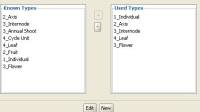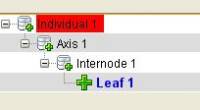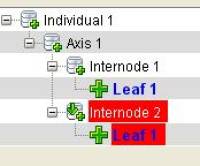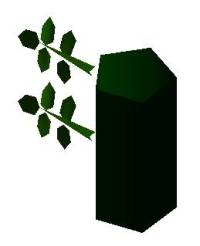Table of Contents
How do I build a plant in Xplo ?
Create a Plant editor project
Create a new project and select Xplo's plant editor :
- Project > New > <Editor> > Ok
- Select New Plant > Ok
Create the plant element types
Before building your plant, you need to set up the types you want to manage in your plant.
You can use default types by selecting a type in the “Known types” list and pressing “+” button to move it to the “Used type” column. Or you can create your own type by clicking “New”. In the new windows, you need to enter a type name and a decomposition scale (for instance: scale 2 for axis, scale 3 for growth units and scale 4 for internodes).
For a Rose, define types (Individual, Axis, Internodes, Leaves, Flower) and Scales (1,2,3,4,3)
Build the plant architecture
In the Browser View, you can right-click on the “Individual” topological node (i.e the plant node) to display a contextual menu. On this menu, you can add a successor, a predecessor, a component or a new branch beared by the selected node.
- For the Rose, decompose Individual in an Axis (the main stem), then decompose the axis in one internode, then branch a leaf on this internode.
You can use the Copy/Paste function with the contextual menu or with the shorcuts Ctrl+C Ctrl+V.
- For the Rose, click on internode > copy > select the axis > paste.
Unordered List ItemThe 3D view displays a default 3D skeleton reconstruction of your plant, that you can edit in the Render editor panel.
- For the Axis type the shape <AMAPstudio dir>/data/smb/nentn125.smb.
- For the Leaf type, set the shape <AMAPstudio dir>/data/smb/feuil126.smb
You need to create attributes to set lengths, diameters, angles.
- In the browser view, right-click on the column header > Add new attribute
- In the new windows, set Attribute type = Geometrical attribute > select Length > Apply
- Repeat for Width, Euler Angle (X) = Phyllotaxy, Insertion Angle (Y), Vertical deviation angle.
- Close the windows
You can now edit the attributes by clicking in the cells of the Browser View.
- Edit first internode : Length 4, Width 1
- Edit second interNode : Length 6, XEuler 170°
- Edit leaf 1 : Length 10 Width 6
- Edit leaf 2 : Length 12 Width 7
- On the 1st internode, branch a new axis and decompose it in one internode that bear a leaf.
- Edit new axis (A2) attributes : Length=45, Width=0.6, the internode component : EulerX=135, Orthotropy=10, the leaf : YInsertionAngle=60 Length=16 Width=10
- Copy/ Paste (x10) the internode of A2 on A2
- Last internode of the A2 is ramificated into an flower with attributes YInsertionAngle=0 Length=40 Width=5
- Copy /Paste A2 on the 2nd internode of A1.